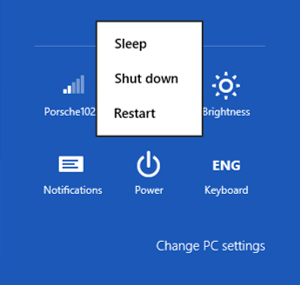
To get the Hibernation option back, follow these steps:
1. Open up File Explorer.
2. Click Computer (from the left) and then click "Open Control Panel" from the Computer ribbon.
3. Open "Power Options" from the "Control Panel Items" window.
4. Click "Choose what the power buttons do" option from the left.
5. Click "Change settings that are currently unavailable" option from the left (if it appears).
4. Tick the check box adjacent to "Hibernate" and click "Save Changes".
Your power menu options should now look like this:







No comments:
Post a Comment